
How to Fix Corrupted Drives
Why Your Device is Corrupted
Storage devices are corrupted when the file system is damaged. These are some things that could cause a storage device to be corrupted:
- A write operation to the device was interrupted without warning (e.g. by unplugging it).
- The device is infected with malware.
- The device is physically damaged.
By the way, I also have this post on corrupting images!
What it Looks Like
There are a few ways you might know that your storage is corrupted:
- The drive isn’t recognized.
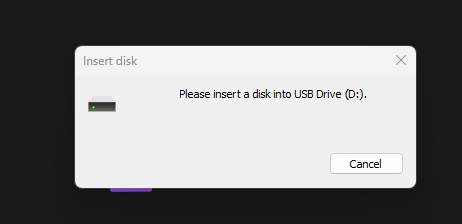
- Files stored on the drive won’t open.
- The files do open, but the files appear corrupted.
How to Fix It
There are two ways that I know of to fix corrupted drives. This post covers both.
1. R-Undelete
R-Undelete is a very useful and user-friendly file recovery program that can sometimes find your corrupted files.
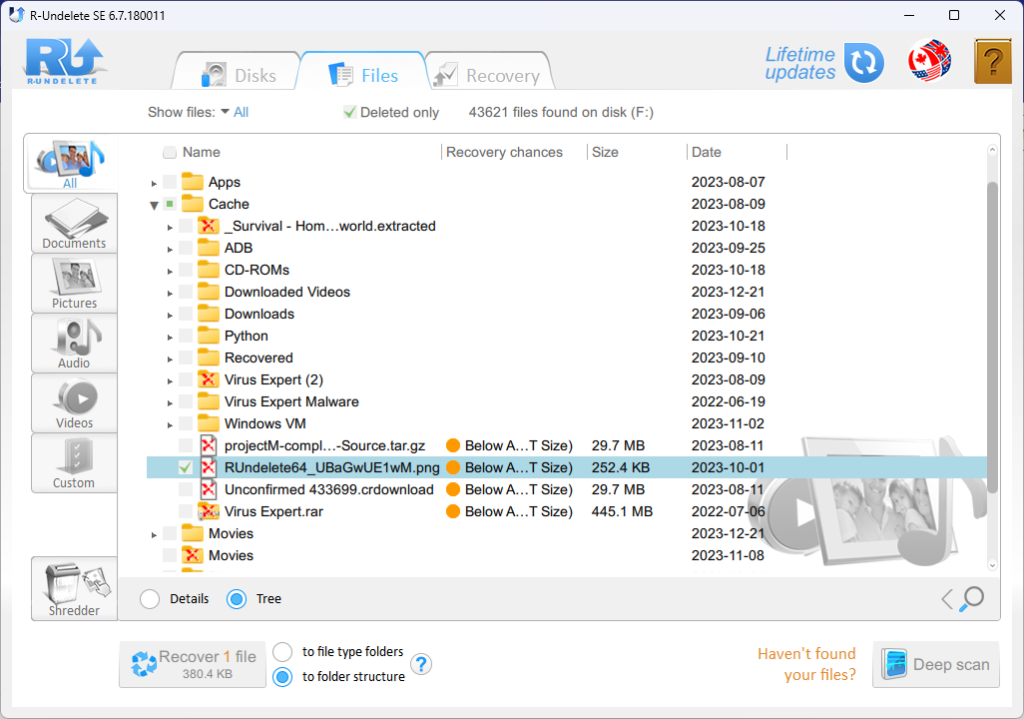
- Locate the drive you want to search.
- Browse to the file that you want to recover and select it with the checkbox.
- Click “Recover x files”.
2. Windows Disk Management
Disclaimer
WARNING: This fix won’t recover your data; it just wipes the whole drive and creates a new partition to store data on (although you might be able to use the first method to recover any lost files). But at least you still get a working storage device!
- First, right-click on the Windows Start icon and select “Disk Management”. (Make sure you do this as an administrator or it won’t work.)
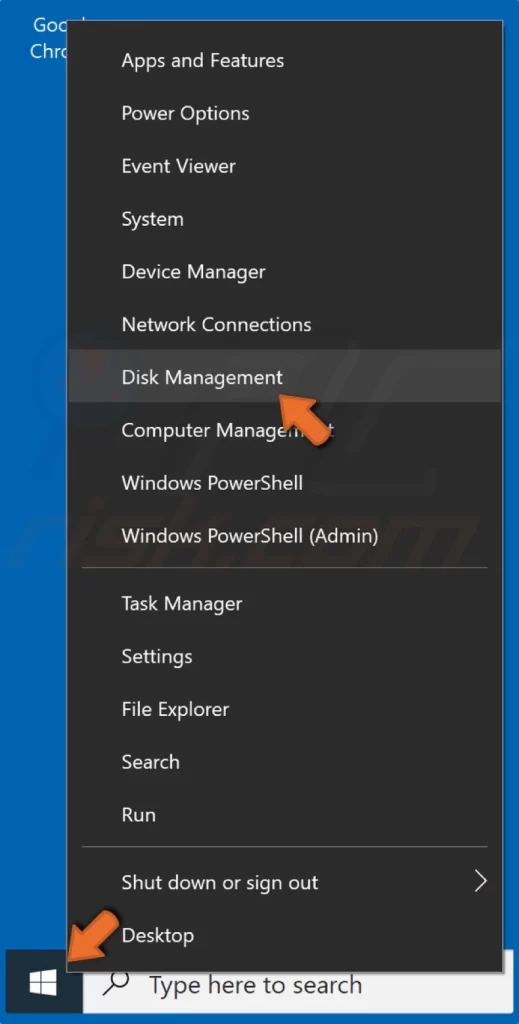
- Find the corrupted drive.
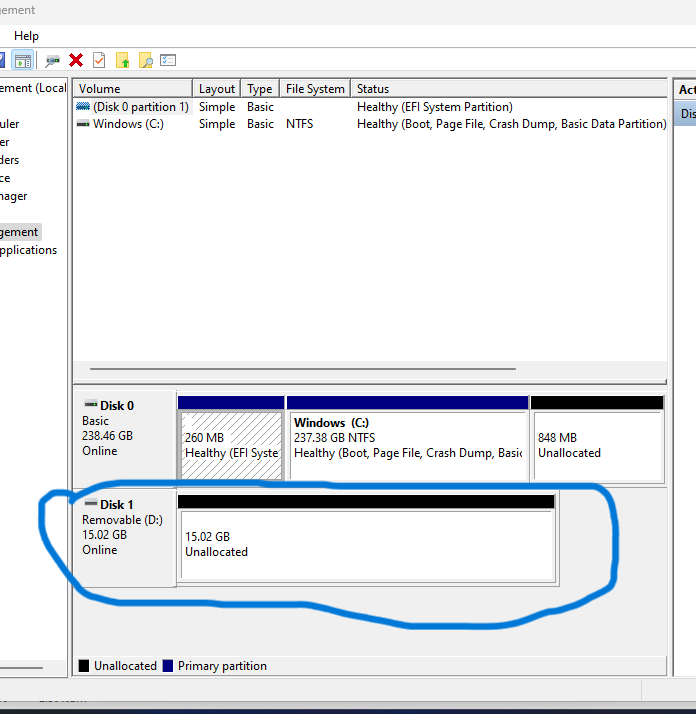
- Right-click the bar and select “New Simple Volume”.
- Click Next until you get to the “Assign Drive Letter or Path” screen. You can select any letter you want.
- On the screen after that, change the file system to FAT32, the standard for removable storage. You can also use the Volume Label option to name the drive whatever you want.
- Click Finish on the next screen to start the repair process.
- It’ll take a minute or two, but a File Explorer window will open soon. Your drive is fixed!